Most employees in an organization are generally busy today. Most of them have a defined way of performing their day-to-day operations and are comfortable with their approach. Keeping this in mind, IT introduces a new technology product which has exciting cool and advanced features.
Now, how does an employee react to it ?
It's very likely that this new product and its cool features create an excitement among a group of people. Probably not with the majority. This group which is small in number, we refer to them as early adopters. Largely the IT department of the organization and few business users.The majority of users will not accept it just for the new features or for the sheer innovation. If you could explain how it could add value to them or how it could make their life easier is when it will be accepted.
Its never about the machines, its about the performance of the business and users using the machines.
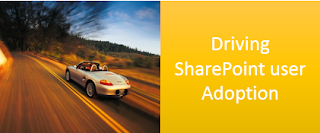
SharePoint is no different. In an Enterprise where SharePoint is used as an Intranet platform, should add value and keep the employees engaged. It should help employees perform their day to day activities more expeditiously and improve their performance. It is easier said than done. Check Top 5 mistakes in Driving SharePoint Adoption.
How do we improve it?
1. Give people a reason to visit it more often
Do not restrict SharePoint to just a system of records or a portal for corporate communications to publish news and announcements. We need to keep the system more engaging and create the stickiness.
2. Make information more easily available
I came across this interesting study from Mckinsey through one of my colleague's blog on How We Screwed Up Our Intranet and the Lessons We Learnt. "Organizations can achieve 25% less time spent on emails, 35% less time spent searching for information and 20-25% improvement in knowledge worker productivity by using social technologies".
There is a lot of data available in enterprise systems. An employee ends up spending a lot more time than required in getting the information. Information present on the system should be easily accessible and presented.
3. Training should be contextual and no day long SharePoint training.
When we introduce a new technology product, one thing we do not invest as much as we should on is training. It is a key in driving adoption. We could have features and tools on Intranet which add value to users but until trained to use them all of it could be underutilized or go unnoticed.
Context based training is important.
Business users listen to you only if they find 3 things .Value, value and value.
It is not the 'change' that is key but the 'value' that is adds.
Now, how does an employee react to it ?
It's very likely that this new product and its cool features create an excitement among a group of people. Probably not with the majority. This group which is small in number, we refer to them as early adopters. Largely the IT department of the organization and few business users.The majority of users will not accept it just for the new features or for the sheer innovation. If you could explain how it could add value to them or how it could make their life easier is when it will be accepted.
Its never about the machines, its about the performance of the business and users using the machines.
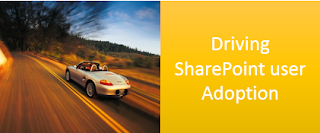
SharePoint is no different. In an Enterprise where SharePoint is used as an Intranet platform, should add value and keep the employees engaged. It should help employees perform their day to day activities more expeditiously and improve their performance. It is easier said than done. Check Top 5 mistakes in Driving SharePoint Adoption.
How do we improve it?
1. Give people a reason to visit it more often
Do not restrict SharePoint to just a system of records or a portal for corporate communications to publish news and announcements. We need to keep the system more engaging and create the stickiness.
- Have most important and regularly used tools on the home page as widgets. Could be my daily tasks, bookmarked pages, leave information, Lunch menu widget which people can refer to every day at around 12:30 PM before going to lunch. Little things like these make a difference.
- Create non institutionalized communities . E.g. Skiing group. Let people connect to like-minded people. Recognize and reward people who are participating in forums and contributing on a regular basis.
- Some of the other enterprise social features are mandatory to increase the employees engagement and interactions . For e.g wikis,microblogging, blogs for storytelling and sharing personal knowledge and experiences. Note: Communities, rewards and recognition system is in built in SharePoint Online and SharePoint 2013.
2. Make information more easily available
I came across this interesting study from Mckinsey through one of my colleague's blog on How We Screwed Up Our Intranet and the Lessons We Learnt. "Organizations can achieve 25% less time spent on emails, 35% less time spent searching for information and 20-25% improvement in knowledge worker productivity by using social technologies".
There is a lot of data available in enterprise systems. An employee ends up spending a lot more time than required in getting the information. Information present on the system should be easily accessible and presented.
- Surface structured data from other systems on SharePoint. Integrate Line Of Business systems. E.g. HR data, Learning content.
- Search in SharePoint is very advanced and technically good. But that alone would not help users. Map it your business by defining the metadata and taxonomy, which could then be used for effective searching.
- Access your files on SharePoint through windows explorer as if it is locally stored on your computer. Also access content offline using SkyDrive Pro - SkyDrive for the Enterprise.
- Connect SharePoint to Office. Access SharePoint data through a commonly used tool like Outlook.
- Branding cannot be ignored. Have a standard intranet taxonomy which helps you easily access and navigate to different departments in the organization.
3. Training should be contextual and no day long SharePoint training.
When we introduce a new technology product, one thing we do not invest as much as we should on is training. It is a key in driving adoption. We could have features and tools on Intranet which add value to users but until trained to use them all of it could be underutilized or go unnoticed.
Context based training is important.
- Business users do not need plain technical training about check-in, check-out, version history, lookup columns, alerts, workflows in SharePoint. It’s an absolute No- No. Create scenarios which are more relevant to the business or to the day to day activities and then map it to SharePoint entities. It always works.
- Start a discussion forum among business users. Hear them out. This generally helps you to come up with a more relevant FAQ's which could help business users get answers to the basic queries. I have worked on SharePoint adoption projects in the past.
Business users listen to you only if they find 3 things .Value, value and value.
It is not the 'change' that is key but the 'value' that is adds.













-- Use the Master database
Use Master
-- Verify that database has issues
EXEC sp_resetstatus 'SharePoint_Config'
-- Put the database in emergency mode
ALTER DATABASE SharePoint_Config SET EMERGENCY
DBCC checkdb('SharePoint_Config')
-- Set the database in single user mode
ALTER DATABASE SharePoint_Config SET SINGLE_USER WITH ROLLBACK IMMEDIATE
-- Repair the database with data loss
DBCC CheckDB ('SharePoint_Config', REPAIR_ALLOW_DATA_LOSS)
-- Set the database in multi-user mode
ALTER DATABASE SharePoint_Config SET MULTI_USER
-- Verify that database is reset
EXEC sp_resetstatus 'SharePoint_Config'